I know I mentioned before how much I love my Cuttlebug, well today I am here to sing the praises of my Silhouette Cameo. If you are fortunate enough to own one of these machines, you know how incredible they are! If you can think it, you can do it. It might take a while to figure it out, or watch enough videos etc., but you would be amazed at what this machine is capable of.
Today, as I was finishing up some cards, I ran out of the "Handmade by Jeanne" labels that I always put on the backs. Now, I have a small label die, and a custom made stamp that I use for these types of things. Can I tell you how tedious it is to run that label thru the Cuttlebug to make say 10, 20, or more labels? Then to have to stamp each one individually, well it is enough to drive you mad. I even asked my husband to cut some out for me with my Cuttlebug. When he was done, he said "please don't ever ask me to do that again!" There must be a better way!
Well, not to worry, I am here to tell you there is a better way! Do it with the Cameo! I have done some print and cut before, but used a file I purchased from the SIL store. I never created one on my own. After spending my whole afternoon searching tutorials and watching videos on you-tube, I finally ended up mass producing those little tags. I have a video to show you how I did it. Now, please understand, I am still a newbie when it comes to this machine. I have just started expanding some of my knowledge about it's capabilities, so my video is not as polished as some, but I hope I explain it enough to give you an idea of how to accomplish this simple task. Also, setting up my video camera to video tape my computer screen was also a bit of a challenge. So, keeping that in mind, here is my video:
You could use this technique for so many other things. You could print and cut out sentiments to have on hand for different cards and occasions. You can print the lettering out in different colors (if you have a color printer) to match your cardstock, basically anything you want to print and cut. The possibilities are only limited by your imagination.
I hope you enjoyed this post and maybe learned something new! Please share any comments you may have below.
Jeanne
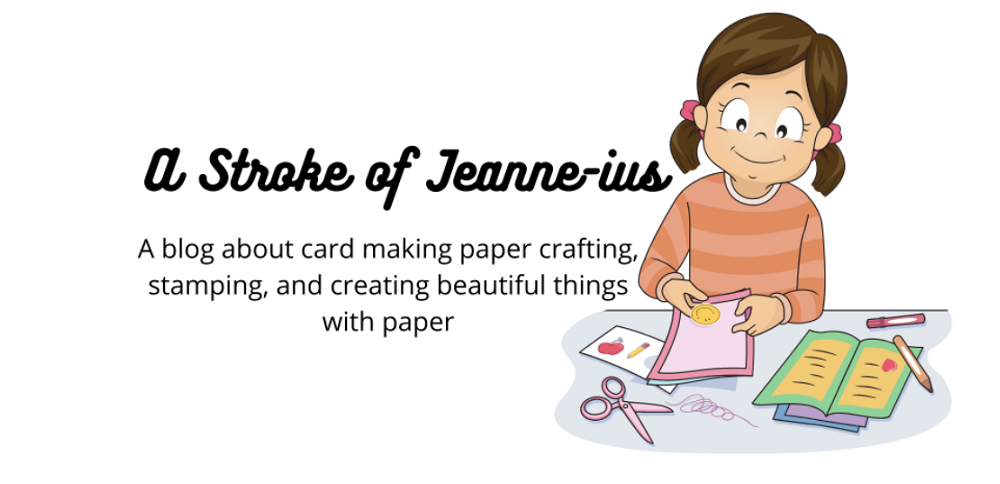

Thanks for your video. Even though i have had my cameo for several years, it never occurred to me to change my edge to white for print and cut! You probably could have set up one label then filled your page with that label which you had set up, then you wouldn't have had to change each label individually. Just a thought!
ReplyDeleteYou are so right! Like I said, I am still very new at using the Cameo. The reason I did it the way I did was if I did a fill page with the one with the white border, I wouldn't be able to see if any of them were were in the no print/no cut zone. I hope that makes sense, LOL!
Delete